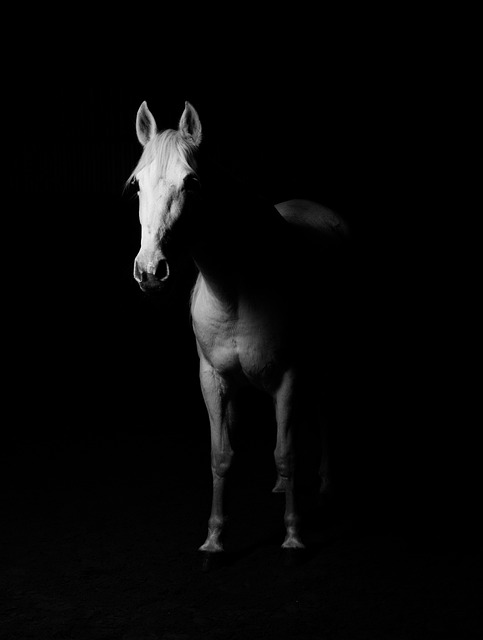(Pocket-lint) – Do you have a video you absolutely love and would like to turn into a live wallpaper for your iPhone’s lock screen? In this step-by-step guide, you will learn how to do just that – and it will take you less than a minute.
What are live wallpapers?
Live wallpapers are essentially live photos set to your iPhone lock screen. Live photos offer a GIF-like animation effect on the iPhone 6s and later (excluding iPhone SE). When set as a live wallpaper, you can force-press on your display and it will play. But it only works on the lock screen – not the home screen. Beyond Apple’s stock live wallpapers, you can create live wallpapers out of any video saved to your camera roll.
Step 1: Turn a video into a live photo
Ready to spice up your lock screen? First, you need to convert a video into a live photo, and then you will be able to set it as your lock screen live wallpaper. It can be any video you’ve shot or one you’ve saved to your camera roll – even a TikTok video you’ve downloaded if you really want.
Option A: Use a video in your camera roll
If you want to use a video in your camera roll, you’ll need to use a separate third-party app to turn it into a live photo first. Search “live wallpaper” in the Apple App Store and you’ll see a plethora of options that allow you to make live photos out of videos. For the purposes of this guide, we’ll walk you through how to use the intoLive app. It’s free to download and use, but there is a Pro version that unlocks more editing tools.
- Download and launch the intoLive app.
- Once you grant it access to your camera roll, select any video.
- You can pick videos of any length.
- intoLive Free can only make live photos up to 5 seconds long.
- The video editing page will open.
- Use the slider to pick which part of it you want to turn into a live photo.
- You can also add filters, change the video’s speed, and more.
- Some options are locked behind the intoLive Pro paywall.
- When ready, tap Make in the top-right.
- Select how many times you’d like the Live Photo to repeat,
- No repeat is the default.
- IntoLive will make your live photo. When …….